What is the albedo / base color map?
CGI Visualization to Perfection
Danthree Studio turns complex 3D tech into high-converting marketing assets. Get high-end quality for your brand.
Start ProjectWhat is the albedo / base color map?
Definition Albedo / Base-Color Map
The albedo or base color map describes the pure object colors of a surface - without baked-in lighting, shadows, reflections or gloss. In Metal/Roughness PBR, it serves as the color base; Metalness, Roughness and Normal-Map control the light interaction separately. See the basics in our glossary on PBR - Physically Based Rendering. In addition, NVIDIA Omniverse confirms in the template documentation that "Albedo defines the base color without light/reflections".
Albedo/Base Color Map - the most important information at a glance
- Purpose: Purely color material description; no shading/gloss.
- Color space (import): sRGB/Color for Albedo; Non-Color for technical maps (Normal, Roughness, AO). Details in the Blender Color Management manual.
- Standard reference: In glTF 2.0, the texture is called baseColorTexture - part of the core material in the metal/roughness model of the specification.
- Practical tip: For web/AR playout via glTF, albedo textures can be efficiently compressed with KTX2/Basis Universal.
What is the albedo/base color map? Practical example: Natural stone floor with PBR maps
The image series shows step by step how an albedo/base color and supplementary PBR maps are created from a photo template. Color (without light), shape and cavity effect are described separately - for consistent results in renderings, web viewers and AR.
1. untextured mesh / UV grid
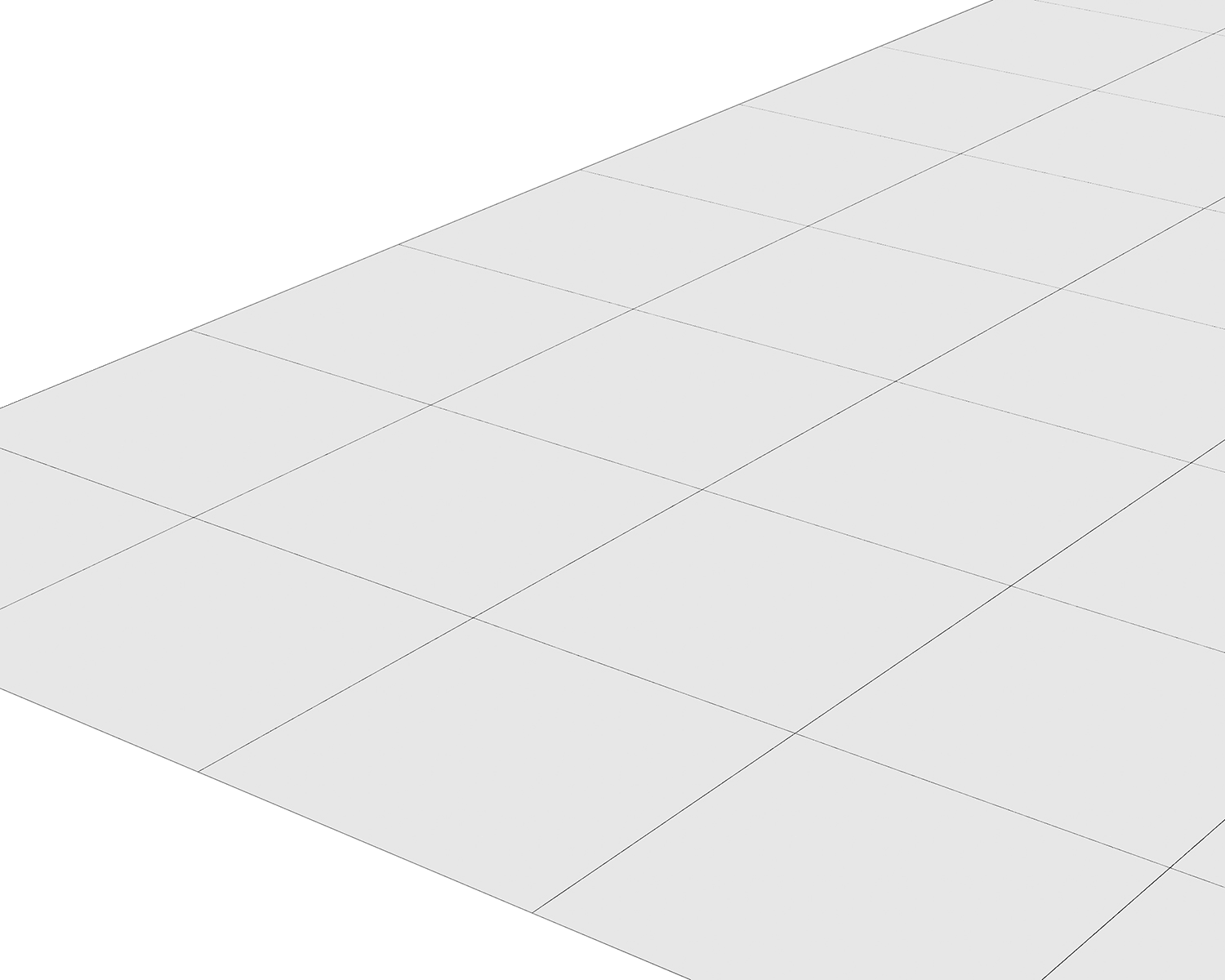
2. albedo / base color

3. normal map (tangent space)
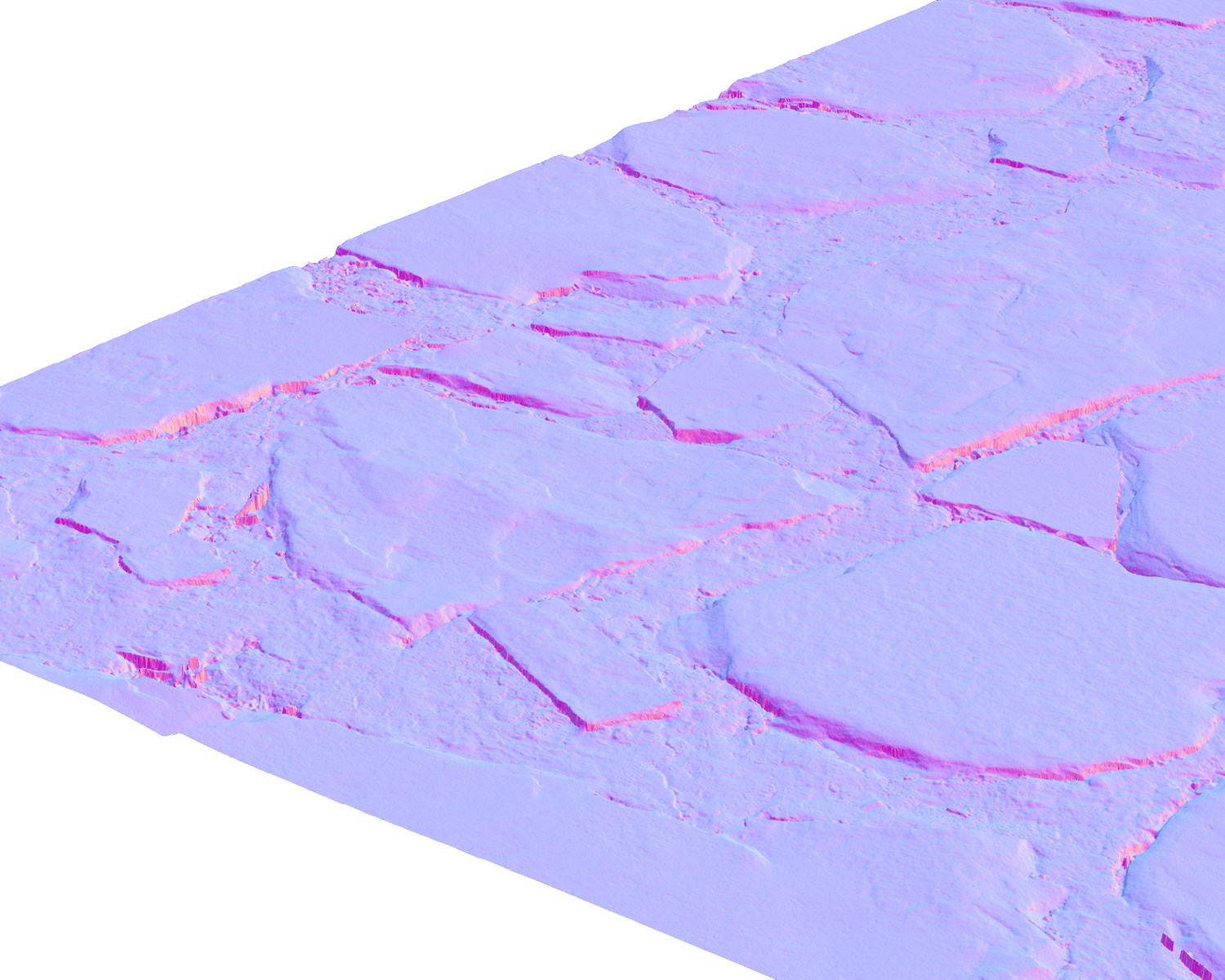
4. height / displacement (grayscale)
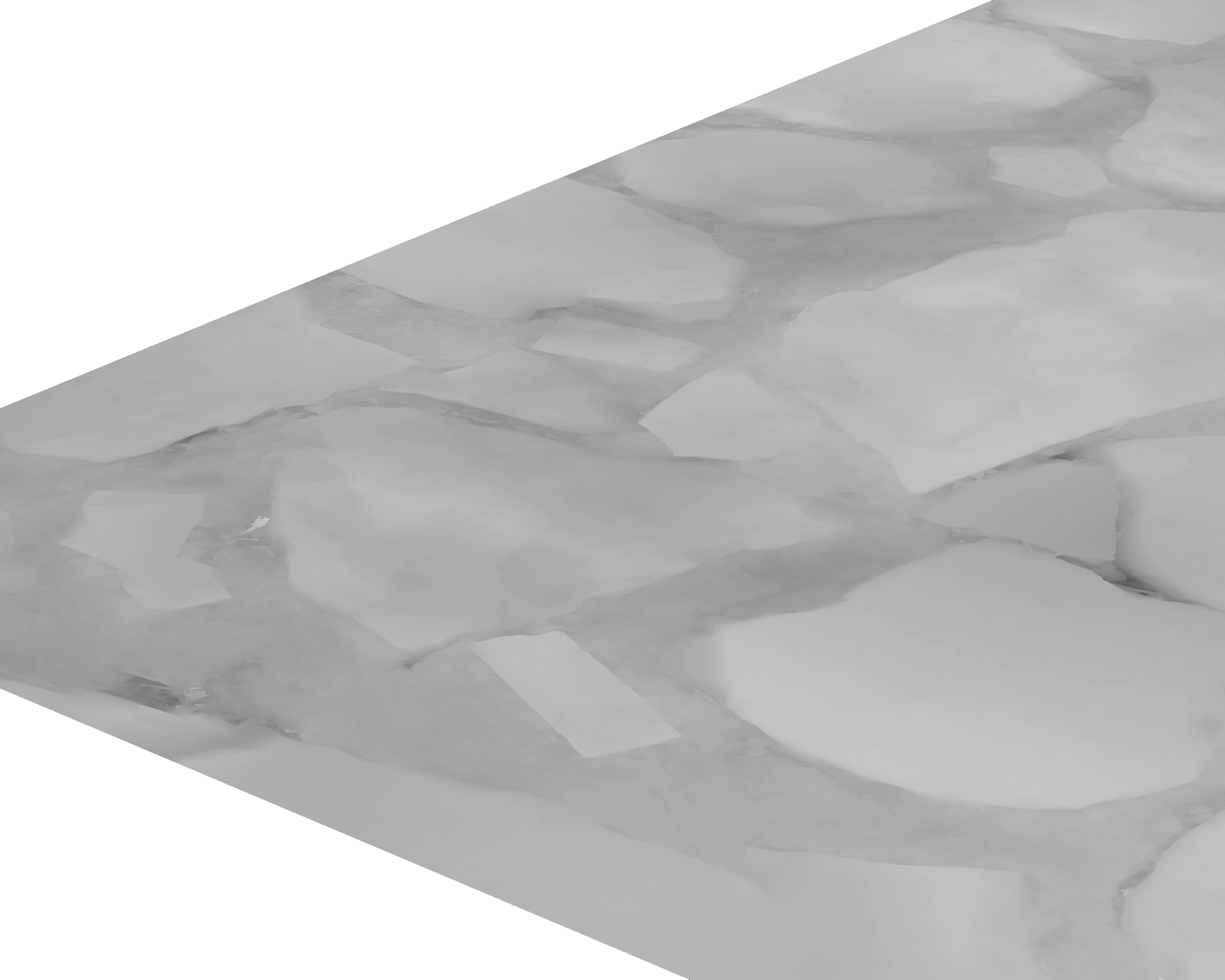
5. final rendering (beauty pass)

Why is the albedo/base color map in the PBR workflow crucial for consistent 3D renderings?
The strict separation of material roles (Albedo vs. Metalness/Roughness/Normal/AO) prevents duplicate effects and ensures that assets look reliable across engines - from offline rendering to the 3D viewer on the web or Virtual Showroom. The Khronos overview of PBR in glTF provides a compact introduction; an unlit mode (e.g. glTF extension KHR_materials_unlit) shows the albedo "pure".

From Technical Term to Visual Experience
We don't just use these technologies; we master them. See how we create photorealistic worlds for leading brands.
View WorkPractical examples (furniture & home living)
Oak, oiled vs. lacquered: The albedo contains wood tone & grain - not lacquer highlights. Gloss comes from roughness/clearcoat (see roughness map).
Velvet/velour: The perceived "wipe direction" arises from microstructure → normal/roughness, not in the albedo (see normal map).
CI colour fidelity: Exact color counts for fronts/upholstery - sRGB import for albedo, correct linearization in the engine; technical maps as non-colour.
Mini workflow: Create albedo/base color map correctly (steps & best practices)
Step 1: Save reference: Material sample under neutral light (D50/D65); fix white balance.
Step 2: Capture & de-lighting: rectify scans/photos; do not transfer any shadows/gloss to the albedo (spot retouching if necessary).
Step 3: Set a clean color space: Import Albedo as sRGB/Color; Normal/Roughness/AO as Non-Color (see Blender Manual: Color Management).
Step 4: PBR validation: Use Adobe Substance to check whether base color values are "PBR-safe" - PBR Albedo Safe Color and BaseColor/Metallic Validate are built for this:
- PBR BaseColor/Metallic Validate
It is also worth testing with the checker for tileable textures to ensure that color areas remain consistent even when repeated.
Step 5: Delivery & Web: Master lossless (PNG/TIFF). For glTF target KTX2/BasisU (small, fast upload) - check visually.
"Albedo vs. diffuse vs. AO" - comparison table for the PBR workflow (definition, color space, roll)
For metals, the base color encodes the F0 reflection (colored specular reflection); for dielectrics, it is the diffuse albedo.
For Web/AR delivery, KTX2/BasisU textures are GPU-friendly and offer significant file size advantages(KTX - GPU Texture Container).
Common errors & quick fixes
"X vs. Y" - clear demarcations
- Albedo vs. diffuse: "Diffuse" belongs to the specular/glossiness workflow, where you often find baked-in light components. Albedo/Base Color in the Metal/Roughness workflow only contains color. Worth reading for classification: Albedo vs. Diffuse - Community discussion (Blender StackExchange) and the glTF extension KHR_materials_pbrSpecularGlossiness for the older workflow model.
- Albedo vs. AO: AO is cavity dimming → own map, not "bake in" Ambient Occlusion); glTF performs AO separately.
FAQ - Albedo / Base-Color Map
What distinguishes the albedo/base color from the "material color" in the PBR workflow?
The albedo/base color is the pure color texture without light components; gloss, reflections and microrelief come via other maps. This is defined in the standard model of glTF 2.0 as baseColorTexture (see glTF 2.0 - Materials). PBR - Physically Based Rendering- helps with the basics of the approach. NVIDIA Omniverse also describes albedo as a pure base color.
Albedo vs. diffuse vs. AO: What should not be included in the base color?
Diffuse originates from Spec/Gloss pipelines and can contain shading residues - good classification in Albedo vs. Diffuse (Blender StackExchange). AO belongs separately (see Ambient Occlusion). Gloss/relief are controlled via roughness map and normal map - not "baked into" the albedo.
Which color space is correct for the albedo - and how do I set it?
As an input texture, the albedo is usually imported as sRGB/Color; technical maps (Normal, Roughness, AO) are imported as Non-Color. This is documented in the Blender manual on color management. In the glTF material system, the base color is part of the metal/roughness standard - so the interpretation remains consistent across viewers/engines.
How do I check the "real" albedo - and why is this important for Web/AR?
Activate an unlit mode to see the base color without lighting; for glTF there is the extension KHR_materials_unlit. For fast loading times in the 3D viewer on the web or in AR, use texture compression such as KTX2/Basis Universal - this noticeably reduces data volume.
Which bit depth and formats are recommended - and how do I keep PBR values "clean"?
For Albedo, 8-bit PNG/TIFF is usually sufficient; 16-bit is worthwhile for heavy grading/compositing. On the color space side, Blender Color Management still applies. Check values with Adobe validators(PBR Albedo Safe Color), and observe notes from OmniPBR - Albedo for parameters/color space.
How do I deal with scans/photos so that no shadows/glosses end up in the albedo?
Aim for "de-lit" references during capture; retouch imperfections if necessary. You can check this using the unlit display (see KHR_materials_unlit). AO remains separate(Ambient Occlusion); why "Diffuse" can be problematic is explained by Albedo vs. Diffuse (Blender StackExchange).
How do I optimize the albedo for glTF in e-commerce/viewers?
Keep the master texture lossless (PNG/TIFF), generate a KTX2/BasisU variant for Web/AR (see KTX - GPU Texture Container). Test the result directly in the 3D viewer on the web to check sharpness, color tones and compression artifacts under real conditions.
How does Albedo fit into the overall PBR workflow with Roughness/Normal?
The albedo provides the color substance, the roughness map regulates the gloss width/reflexes, the normal map the micro-relief. This interaction is the core of PBR - Physically Based Rendering and standardized in glTF 2.0 materials - ideal for reproducible results across different engines.
